Click on SQLeval.exe.
Once the extraction is complete, click on setup.bat
Follow the below Instruction and complete the database server Installation.
1
2
3
4
5
Password as ehr/ehr
SQL Server Installation completed.
Configure DSN :
Start the database.
Click on SQL Server Enterprise Manager.
Expand the top most node.
Right click on database and click on New Database.
Create two databases core_db and core_db_session and note down the location of the data file and log file in both the cases.
Right click on core_db and click on All tasks menu. Click on Restore Database.
Click on From Device button as shown below in Fig 23
Fig 23:

Locate the core_db file and core_db_session file as shown below in Fig 24.
Fig 24:
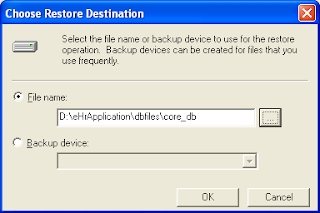
On doing this, the following screen as shown below in Fig 25
will get displayed :
Click on Options tab and provide the locations of data file and the log files whose location was recorded in the previous steps and as shown below in Fig 26.
Fig 26:
Click on Ok button. The message will get displayed as shown below in Fig 27.
Fig 27
8. Configuration of Datasource:
Go to Control Panel. Click on Administrative tools / DataSources. On doing so a popup window will appear as shown below in Fig 28.
Fig 28:
Click on System DSN tab as shown below in Fig 29.
Fig 29:
Click on Add button. A popup screen similar to the one shown below in Fig 30
will appear .
Fig 30:
Select SQL Server and click on Finish Button. On Doing so another popup screen will get displayed as shown below in Fig 31
Fig 31:
Fill the data source name and select the server as shown above. Click on Next button
And fill the login id as well as the password. Use sa as login id and password as ehr
Fig 32:
Click on Next button and the following screen as shown below in Fig 33 will get displayed.
Fig 33
Click on Next button and the screen as shown below in Fig 34 will get displayed.
Fig 34:
Click on Finish.
Test the DSN Set up
Similarly create another datasource core_db_session.
No comments:
Post a Comment